[Solution] Will 2 GPUs fit in my PC? How to know if dual video cards will fit on your motherboard before buying!

ANSWERED: Can I fit 2 GPUs on my motherboard and in my case? GPUs are now monster-sized at well over 3 slots thick! This means they often block the PCIe slot where you would normally install a second GPU, making it impossible to add dual GPUs to your PC unless you plan for it. Here is you can know if your PC can fit two GPUs, and how to fit dual GPUs when space is limited!
Some of the Frequent Questions Answered In This Quick Article:
- How do I know how many PCIe x16 slots a GPU will take up?
- What is a GPU slot? What does 3 slots mean?
- What is a PCIe slot? What do PCIe x16 x8 x4 and x1 mean?
- Can I fit a second GPU in my PC?
- Will adding another GPU help with gaming performance and FPS?
- Will a 61mm, 63mm thick (etc) card fit in 3 slots of open space?
Editor’s Note: If you have a modern GPU installed it most likely needs an anti-sag support bracket. Over time, the extreme size and weight of modern GPUs like the RTX 3080, 3090, 4080, and 4090 will cause the card sag. This can lead to the card warping, the cooler dislodging, applying high stress to the PCIe connection and other issues.
Quick Answer: How Do I Know if I Can Fit 2 GPUs in My PC and Motherboard?
The short, easy to understand answer. Look at the example diagram below to quickly visualize how a GPU will fit on standard motherboards. More details and examples in the following section.
Steps to find out if a 2nd GPU will fit – look up GPU technical specs, then examine motherboard photo:
- GPU: Look up the manufacturer’s website or Newegg for your two GPU’s detailed specifications. Make sure you look up the exact model and manufacturer. You’ll find thickness for the video card listed as either a slot size (e.g., 3 slots or 3.5 slots) or in millimeters (e.g., 60 or 70mm.)
- Motherboard: Look up the manufacturer’s website or Amazon / Newegg for a good flat product image of your motherboard. From this you can judge the “slot” spacing between full size PCIe x16 slots. The spacing between PCIe slots is standardized at 20mm on all motherboards (3 slots=60mm), however sometimes no PCIe slot will be present where there could be one. Read further below for more details, with example motherboard images to compare with.
- Most common example: You count 2 PCIe slots (or empty spaces) *between* your full sized PCIe x16 slots on your motherboard. So you have the primary PCIe slot, plus 2 slots of space below it = a 3 slot card will fit, but a 3.5 slot card will not fit.
Example: To scale diagram – 3-Slot Spacing Motherboard with GPU
Nvidia RTX 4080 / 4090 overlayed on a motherboard with 3 slots of open space so you can easily visualize how a 3 slot GPU will fit. There is just enough room for a second GPU, leaving something like a 5mm gap between a GPU installed in the secondary (red) PCIe x16 slot.
Detailed Answer: How to Know if Dual GPUs Will Fit Before Buying?
First, read the above “Quick Answer” section. Then for illustrated examples and more details, read this section.
PCs and motherboards from the past 2-3 years will probably fit a 3-slot GPU and still have room for a secondary GPU. Older than that it becomes likely they will only fit a 2-slot thick GPU before blocking the next PCIe slot. However there are many exceptions to this, so it’s best to visually check your motherboard or an official product photo of your motherboard.
What GPUs will fit on most modern motherboards with the common 3-slot spacing?
- A 2.5 slot card would be 50mm thick and would easily fit a second GPU
- A 3 slot card would be 60mm (sometimes it is actually 61mm etc.) Will leave space for a second GPU on most motherboards.
- A 3.5 or 3.7 slot card would be 70mm or 74mm thick and would require 4 slots of open space beneath it. Most motherboards will NOT have space for a second GPU.
Here are some examples of modern motherboard PCIE x16 slot spacing and what would fit:
3 Slots of room
Motherboard example with room for a primary GPU up to 3 slots thick, while allowing room to install a secondary GPU

Asus z790 ProArt – 3 slots of room beneath primary GPU slot. Perfect for 2 GPUS that are 3-slot thick or less. Won’t fit 3.3, 3.5, 3.7 slot cards. Works well with 2x ASUS RTX 4080 ProArt or NVIDIA 4080/4090 Founders Edition plus a secondary GPU of your choice.
4 Slots of room
Motherboard example with room for a primary GPU up to 4 slots thick, while allowing room to install a secondary GPU

Gigabyte Z790 Aorus Master – 4 slots of space beneath the primary PCIEx16 slot. Plenty of room for the thick 3.5 slot cards from MSI, ASUS, or Gigabyte. Then room for a 1 or a thin 2 slot secondary GPU below it. Keep in mind the USB, fan, and RGB header connections at the bottom will stick up, blocking a card from hanging over them, so a secondary 3 slot card would likely not work here.
5 Slots of room
Motherboard example with room for a primary GPU up to 5 slots thick, while allowing room to install a secondary GPU

Asus z790 ROG Strix H – 5 slots of space above the secondary GPU slot. The bottom PCIE x16 slot is as far away as possible here (5 slots of space.) However a 2-slot thick GPU in the bottom slot will have it hitting the USB and RGB headers on the bottom if anything is plugged in there (which is likely.) Only some thin, low profile, 1 slot cards, probably with no cooler, might work as a secondary GPU on motherboards laid out like this.
Additional Ways to Fit Multiple GPUs in Your PC:
Solution 1: Choose a motherboard with the correct PCIe x16 slot spacing for your GPUs
Get a motherboard with PCI-e x16 slots spaced FOUR (4) slots apart, such as the Gigabyte Z790 Aorus Master mentioned above. This allows you plenty of space to fit a thick 3.5 slot GPU and a secondary, 2 slot GPU below it. Be aware that cables plugged into the USB and RGB headers on the bottom of the motherboard may prevent you from installing a thick secondary GPU. (Right angle header adapters can help solve this.) Keep in mind most popular and mainstream motherboards have PCIe x16 slots spaced 3 slots or 5 slots apart exactly. Check the list below.
Motherboards with 3 slots of space below the primary GPU slot: (Ideal for a primary GPU 3 slots or less, with a secondary GPU of 3 slots or less)
Motherboards with 4 slots of open space between PCIe x16 slots. (Ideal for a 3-slot primary GPU with a 1 or 2 slot secondary GPU):
Motherboards with 5 slots of open space. (Good for any size primary GPU with a 1 slot, low-profile secondary GPU)
- Asus z790 ROG Strix H (5 slots spacing)
- MSI MAG Z790 Tomahawk WIFI (5 slots spacing)
Other notes:
- Some motherboards also have a 3rd PCI-e x16 slot further down, however keep in mind that often this slot runs at a slower speed.
- Note that the USB, RGB, and front panel headers along the bottom edge of the motherboard will in many cases block all but the thinnest GPUs. 2-slot thickness GPUs generally will not work here on the Asus Z790 Strix H for example.
Solution 2: Choose a Thinner GPU (3 slots thick or less)
Get a thinner primary GPU. You will have to choose specific GPUs, as almost all 4080 and 4090 models are around 3.5 slots thick. After looking through every manufacturers various models of 4080 and 4090 cards, there were only two options that fit in exactly 3 slots:
- Nvidia RTX 4080 / 4090 Founders Edition
- 61mm thick – I can verify this does leave enough room for a secondary GPU spaced exactly 3 slots below it. It is a pretty close fit, but the cards are roughly 6mm apart. Another advantage to the Founders Edition (FE) cards is that they have a unique cooler design. The bottom fan sucks in air and exhausts it out of the rear of the case. All other GPU designs just blow air away, and in a dual GPU configuration that means the lower GPU would be acting as a wall, not letting the hot air be pushed away from your main top GPU as easily.
- MSI Ventus 3x OC 4080
- The Ventus series is MSI’s lower end GPU. That means the overclocking capabilities will be a bit more limited, it will likely be louder, run hotter, and have slightly less performance. But if you check benchmarks, the performance is not that much different, and this card is generally $100-200 cheaper than other options in addition to being the thinnest. A great option.
- ASUS ProArt series 4080 GPU
- Only 2.5 slots thick so it easily fits in the common 3 slot space available on motherboards. However you are paying an extra $100-200 for this version and there is currently no Asus ProArt RTX 4090 available. Also I found it commonly goes out of stock.
- Many Nvidia RTX 4070 and 4070 Ti models
- Quite a few 4070 and 4070 Ti models are 3 slots or less, allowing for easy fit of a second gpu installed below them.
- Gigabyte RTX 4070 Ti Windforce OC (2.5 slots thick)
- Zotac 4070 Ti Trinity OC (3 slots thick)
- Nvidia RTX 3090 Founders Edition
- Previous generations of video cards like the RTX 3000 series were generally smaller, maxing out at 3 slots thick in most cases. The RTX 3090 Founders Edition, sold and manufactured by Nvidia, is an example of this. They still provide great performance today. You’ll most likely need to find one on the used market however.
Solution 3: Watercooled Primary GPU
Watercool your primary GPU. Watercooled GPUs are thinner because the cooling fan and radiator are not affixed to the card – they are mounted elsewhere, with hoses that carry cooling fluid in a loop. Each of the main GPU manufacturer’s usually has a prebuilt watercooling option, or you can install one yourself. The downside is going to be extra cost: at least an extra $100-$150, possibly much more. You’ll also want to verify that your case will have a good spot to mount the GPU radiator and fans. The huge bonus here is that you don’t have to worry about the second GPU blocking the primary GPU’s fans. Cooling is also better with watercooling, meaning you can usually overclock the card and get considerably better performance.
Solution 4: Use a Riser Cable and Install the GPU Elsewhere in the Case
Only a few cases offer this as an option, but you can plug the primary GPU into the PCIE slot using a riser cable, which is basically just a PCIe extension cable that lets you connect a GPU to your motherboard. You can then mount the GPU anywhere. Keep in mind you still need access to display ports to plug in your monitors, and many cases don’t have alternate places to mount a GPU. The Lian Li O11 Dynamic EVO PC Case is the only case I know of that offers a good option: it has a spot where the GPU can be mounted vertically on the panel near the front of the case. Using this method gives you plenty of room to install a secondary GPU with any motherboard.
Many new PC case designs, including the Lian Li O11 EVO mentioned here, are starting to allow you to install the GPU rotated 90 degrees, directly in front of the PCIE slots. This also uses a riser cable and your case must be designed to support this. A major downside is in every example I’ve seen, this blocks you from being able to install a secondary GPU, and usually even prevents using any other PCI cards at all.
Best GPU to add extra monitors / displays to your PC?
You don’t need an expensive, power hungry video card if you just want to add more monitors to your PC. Here are your best options:
- Get a low profile, slim GPU such as a Nvidia GT 1030, 1050, or 1060. Other alternatives are an older GT 710 and an AMD RX 6400.
- Alternately, if you only need exactly one additional output you may already have it! Both your motherboard and CPU must support integrated graphics. Here’s how to check:
- Check the back of your PC to see if your PC’s motherboard has an HDMI or DisplayPort connection. Look for an HDMI or DisplayPort port that is near all the USB ports at the top. If present, try plugging in your monitor here.
- You may need to choose “Extend Display to this Desktop” in Windows Display Settings.
- Additionally, you may need to set iGPU to Enabled in your computer’s BIOS.
- Lastly, your CPU must also support integrated graphics. Look up “your exact CPU model + integrated graphics support” on Google to find out.
Best Dual GPU Recommendations for 3D Rendering in Blender, Cinema4d, Maya, Keyshot, Video Editing, etc:
Dual graphics cards can work at the same time on separate tiles to speed up rendering tasks. Note that preview and viewports are usually not tile based, so that won’t benefit from dual GPUs. Your best purchase choices for two powerful, high end video cards to be used for creative 3d modeling, rendering, video editing, art, design, and similar tasks are the following:
- Nvidia RTX 4080 Founders Edition or Nvidia RTX 4090 Founders Edition – the Founder’s Edition (FE) cards have a unique cooling design that blows out the back of the case instead of downward back into the case. For dual GPUs, this is a huge advantage to prevent them from blowing hot air on each other.
- ASUS ProArt 4080 or 4070 Ti – The ASUS ProArt line of cards are only 2.5 slots thick, making them a great choice to ensure they will fit in your case. Most other high end cards are over 3 slots thick! Combine two ProArt 4080’s with the ASUS z790 Proart Motherboard, which has a specially designed PCIe bus to give the best possible performance to both graphics cards at the same time! There is currently no ASUS ProArt RTX 4090, and no rumors that there will be one.
- Avoid AMD Radeon video cards for creative workstations. While AMD video cards can be a good value for gaming, they generally have worse support in creative programs. Some functions may not work, or you will see more crashes and other bugs depending on the program. They are making advancements, but its not there yet. Nvidia graphics cards are the clear best choice for creative work.
Why would you want dual GPUS? Not for gaming!
It’s important to realize that a secondary GPU will not help with gaming performance! In the past you could link dual GPUs in SLI or Crossfire for a decent gaming performance boost. This is no longer the case unless you’re using older, now discontinued video cards. Even Nvidia’s NVLink has been axed in the 4000 series. However there are still many reasons to use multiple GPU / video cards.
Reasons to use dual or triple GPUs:
- Adding additional monitor/display outputs (5-6 or more total displays.) For example a triple monitor setup, with a TV, VR headset, and a drawing display tablet.
- 3D Rendering: 3D applications such as Blender that run tile-based rendering (must render in tiles. Does not help with preview rendering for example.)
- AI/Simulations: running local machine learning or complicated professional engineering simulations
- NOT for improving gaming performance! If none of the above apply to you, you probably won’t benefit from more than one graphics card.
Final Tips:
- A “3 slot” card is supposed to be exactly 60mm, but there’s a bit of padding around the 20mm slot size on motherboards. For example the NVIDIA Founders Edition 4080 and 4090 that I recommend as a primary GPU for this is 61mm thick, still fits in 3 slots of space. It leaves roughly 6mm of open space between the two GPUs. See the scale diagram toward the top of the article to visualize this.
- Only the first, topmost PCIe x16 (full size) slot runs at full speed (x16). Most other full size PCIe slots below it will run slower; generally at x4 speeds. (Or x8 speed on specially designed motherboards like the Asus ProArt z790 Creator motherboard) This is not as bad as it sounds, since the PCIe standard currently has a ton of extra bandwidth in most situations.
- Installing a second GPU will usually also slow down the primary GPU’s PCIe slot speed (for example from x16 to x8 speeds.) In most cases this is not an issue because the PCIe lanes have plenty of extra bandwidth. This also won’t be ever be an issue for 3D rendering tasks, because most of the data is being processed internally in the GPUs rather than being sent over the PCIe bus. Worst case you may get a few FPS less on the primary GPU if doing intense gaming at 4K or higher resolutions. To avoid issues with PCIe lane bandwidth when using dual GPUs, you can use a motherboard with the latest PCIe spec (as of writing that is PCIe gen 5.0.)






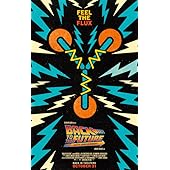





Your post was a delightful read! It’s rare to find content that resonates on such a personal level while also being incredibly informative. Thank you for putting in the time and effort to share your knowledge with us all.